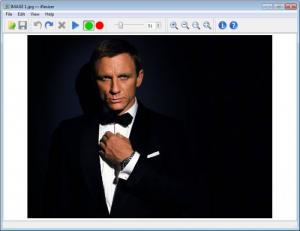iResizer
2.3
Software information
License:
Time-limited trial (Free to try)
Updated:
24 May 2013
Software Screenshots
Size: 3 MB
Downloads: 5043
Platform: Windows (All Versions)
The main bit of functionality iResizer has to offer is to change an image’s aspect ratio without distorting it – or to put it in other words, this application will resize images without negatively impacting their quality. The most exciting bit about the functionality iResizer has to offer is that it can make people disappear from images. You can mark the person you want out of the picture, and iResizer will do this for you.
You can use iResizer on top of Microsoft’s Windows operating system and on top of Apple’s Mac OS X. The installation file for the Windows edition is only 3.3MB in size, which is quite lightweight (the download will complete in a blink). Run the aforementioned file and a setup wizard will help you install iResizer on Windows XP, Vista, or Windows 7. At least 1Ghz processor and 256MB of RAM are needed for the application to work smoothly.
The main part of iResizer’s interface displays the image you’re working on (until you load an image, you’ll see nothing but a big white window). At the top there are buttons for opening an image, marking important and/or unimportant features, starting the resize process, and so on. Way up in the left hand corner there’s a traditional File Menu.
Resizing an image is a task that you can perform with ease with the iResizer application. Just load the image into the application, hit the Resize button (it’s blue and resembles a Play button), pick the new image size (choose between 16:9, 4:3, or a custom size), and let iResizer do its job. In very little time it will resize the image based on your specifications.
If there are important features in a photo that you want to protect, use the green marker. Whatever you mark as green will be protected from stretching. If there is something in the picture that you want to get rid of, mark it with the red marker. If you have a picture of 5 people, for example, you can mark the one in the middle and iResizer will “automagically” get rid of that person.
If you have any problems figuring out how to resize images, change space between objects or remove a person from an image – these are the three main things you can do with iResizer – refer to the Help menu. Press F1, click the button with the question mark on it, or go to Help -> Help, and you will be directed to the Tutorials page on iResizer’s official website. There, you will find detailed instructions on how to use the application.
iResizer is only free to try. The trial version lets you play with the application’s functions and see what it has to offer. What it does not let you do is save the resized image.
iResizer is a great tool for resizing images without distorting important features in those images. It’s also a great tool for removing unwanted features from images.
Pros
iResizer provides support for multiple languages. It is available for Windows and Mac OS X; the system requirements are quite low, so any modern PC will be able to run the application without any problems. The interface is incredibly simple. There are tutorials posted online to help you understand how to use the application. There’s a green and a red marker to point out important and unimportant features in an image. Use iResizer to resize images without distorting them, to change space between objects, and to remove people from photos.
Cons
The trial version does not let you save the resized photo.
iResizer
2.3
Download
iResizer Awards

iResizer Editor’s Review Rating
iResizer has been reviewed by George Norman on 25 Jun 2012. Based on the user interface, features and complexity, Findmysoft has rated iResizer 4 out of 5 stars, naming it Excellent